In this digital age, our smart devices are helping us in making our every day easier and one of these smart devices is such a gadget which keeps us updated with this beautiful world which we know by the name of smartwatch. Big features are hidden in this small gadget, such as getting updates related to the world on your wrist. Therefore, our article today is for smartwatch users which will tell you how to sync message to smartwatch.
If you are facing any problem in syncing messages in your smartwatch, then read this article completely and get the solution to your problem step by step and in a very easy way
Table of Contents
Types Of Issue To Not Seeing Messages
First Problem: In this problem, all the messages coming from your smartphone like WhatsApp message notification, Insta message or personal message will be visible in your smartphone but not at all in the smartwatch.
Second Problem: In this problem, all the message notifications coming from your smartphone will be received in the smartwatch but we cannot read the messages or notifications. Like we will only show “2 messages from whatsapp”, in this case we cannot read these messages in smartwatch
How To Sync Message To Smartwatch
We have told you about some special reasons and their solutions, you can get the solution of your problem by following it
Download the Smartwatch Companion App
If you have not yet installed the companion app for your smartwatch, then this can also become a reason for messages not syncing in the smartwatch, that is why first of all you should install it and pair it with your smartphone.
- Go to your smartphone’s App Store or Play Store and search for the smartwatch companion app and install it on your smartphone.
- Open the app and login to the app by entering some of your basic details like email or number.
- Follow some basic steps like enable Bluetooth, enable all permissions and pair your smartwatch with your phone.
When you connect or pair your smartwatch with your phone, all the messages or notifications coming to your smartphone will be visible on the screen of your smartwatch, but remember that these steps to pair may differ depending on the models of the smartwatch
Allow All Permissions From Smartwatch Companion App
If you have installed the companion app of your smartwatch and connected it to the phone but you have not allowed any permission, then this can also become a reason for the messages not syncing.
- Go to phone settings and then go to Apps and then go to apps management and select the app with your smartphone or you can tap and hold on the app and open app info.
- You will see the permissions option, tap on it and check all the permissions to see if any important permission has been disabled.
- Apart from this, come back and go to manage notification and check that all the necessary notifications have been enabled by you.
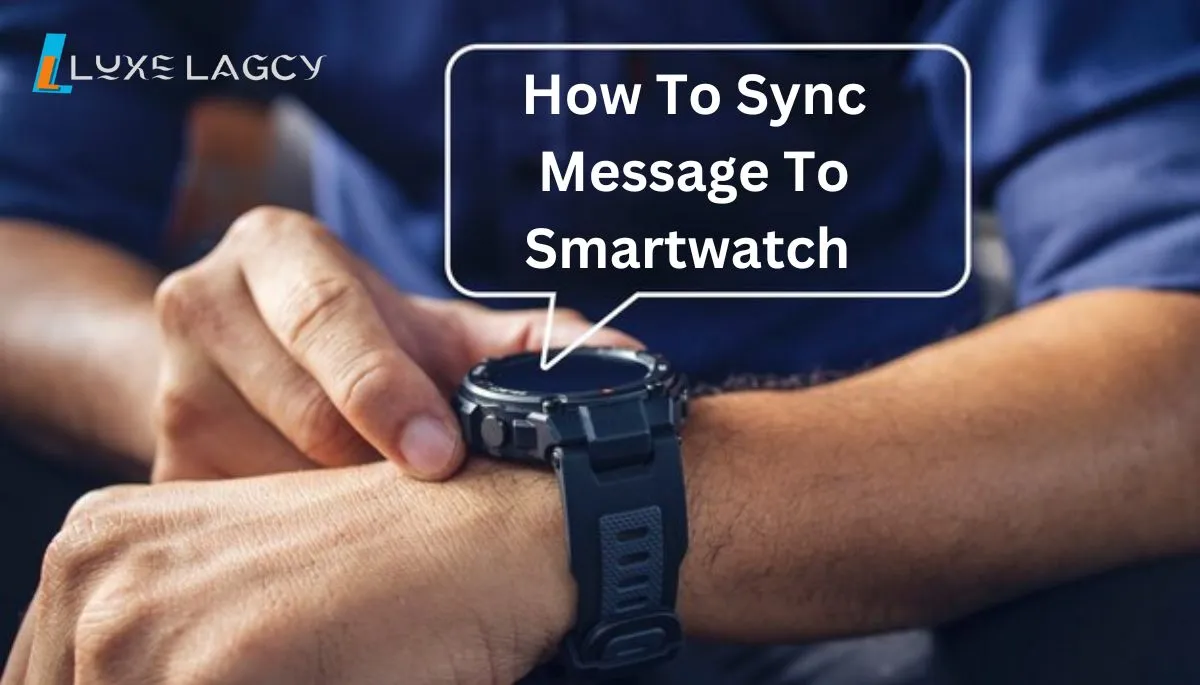
Cheak App lock Settings
This is a common problem which we see in the app lock settings of our smartphone. To check it, follow the steps given below.
- Go to the settings of your smartphone, then go to apps and then go to app lock or after going to settings, simply search app lock.
- Open the App lock option. If you are asked to enter the privacy password, then enter your password and go to the app lock option.
- In the top right corner you will see the setting option (tap on the seating icon).
- Next you will see the option of hide notification content or you will see different options for different apps, simply turn off the hide notification content toggle and save the setting.
By doing this, if you have set a privacy password on any app, then the messages of that app like WhatsApp, Messenger or any other app start appearing on the display of your smartwatch.
Clear App Data & Re-Setup App
If you are still facing any problem regarding message sync or not seeing messages from your smartwatch, then you can get the solution to this problem by clearing all the data of the companion app of your smartwatch and setting it up in a new way.
- To clear the data, go to the settings of your smartphone, then select the app option and then go to the app management option and tap on the companion app of your smartwatch from the list.
- You will see the option of storage usage, tap on it and then you will see the option of clear data.
By tapping on clear data, you can clear all the data of the app and by adding a new fresh connection, you can get the solution to the problem like how to sync message to smartwatch.
Also Read: How Does GPS Work In Smartwatch
Whatsapp Massage Received But Not Showing Completely
If the messages received from WhatsApp are visible on the screen of your smartwatch but you are not able to read those messages, then follow the steps given below.
- Open WhatsApp app on your smartphone and go to Settings by tapping 3 dots line.
- After opening to Settings, tap on privacy and then scroll down, you will see the option of fingerprint lock, tap on it.
- If you have set fingerprint lock in your WhatsApp app, then you will see the option of show content in notification, turn it on.
In this way, if the option of show content in notification is off in your WhatsApp, then in your smartwatch you will get notification like this “2 message from 1 chat”, you cannot read these messages.
Conclusion
In this article, we have tried to give you the solution to your problem how to sync message to smartwatch step by step and in a very easy way and gave you different solutions for different problems like, Download the Smartwatch Companion App, turn off all the permissions, go to the settings of your smartphone, check the app lock settings and you can also solve this problem by clearing the data of the app. We hope this article will prove helpful for you.
FAQ’s: How To Sync Message To Smartwatch
Q: Why are messages not showing on my smartwatch, while messages are appearing on my smartphone?
A: If messages are not showing on your smartwatch, there could be a few reasons. First of all, install the smartwatch’s companion app on your smartphone and pair it properly. At the same time, remember that you have given all the necessary permissions to your companion app and enabled its notifications on the smartphone.
Q: I get message notifications on my smartwatch, but can’t read main messages. What should I do?
A: If you are receiving message notifications, but not reading the messages, there may be something wrong with your smartphone’s app lock settings. Go to the settings of your smartphone and check the app lock or privacy settings. Check whether the hide notification content option is limited for messaging apps or not.
Q: How to ensure that WhatsApp messages are fully visible on my smartwatch?
A: To fully display WhatsApp messages on your smartwatch, go to WhatsApp’s settings and enable the “show content in notification” option. This option allows the complete message content to be shown in notifications, so you can easily read messages on your smartwatch.
Q: If I have installed the companion app, but I still don’t see messages on my smartwatch, what should I do?
A: If you have installed the companion app but still are not seeing the messages, then you can solve the problem by clearing the data of the companion app and setting it up again. Go to your smartphone’s settings, select the app management option, choose your smartwatch’s companion app and clear its data. Then, re-establish the connection between your smartphone and smartwatch.
Q: Are there any specific steps I should follow when setting up the companion app?
A: Yes, while setting up the companion app, enabling Bluetooth, giving all the necessary permissions and pairing the smartwatch with your smartphone, these are all the basic steps you should follow. These steps actually depend on the model of your smartwatch, so refer to the user manual or instructions provided by the manufacturer for proper guidance.

2 thoughts on “How To Sync Message To Smartwatch”